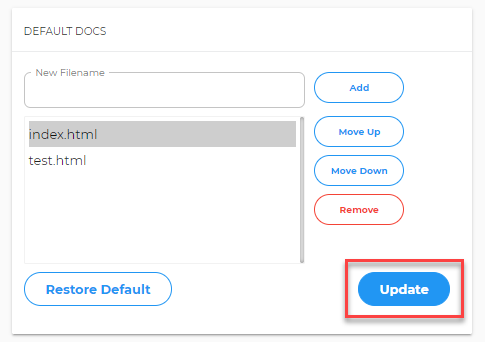Changing IIS Settings: Default Documents (Foundation)
IIS
Internet Information Services (IIS) is Microsoft's Web server. You can use the IIS Administration Console to set up default documents.Set a Default Document for your Website
You can specify the default document of your website and set the order in which the server attempts to locate and display the default document. The list must have at least one default document.
Note: Setting changes may take up to 2 hours to take effect.
- Log in to Foundation and go to the Hosting Tab.
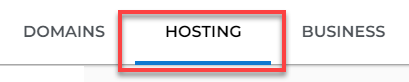
- In the left sidebar, click on IIS Administration Console.
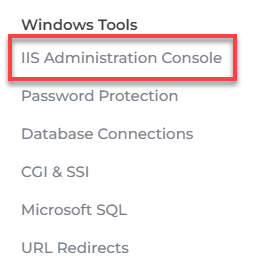
- Go to the Default Docs sections.
- To add a new file to the list, enter the filename, and then click Add. The filename displays at the bottom of the list.
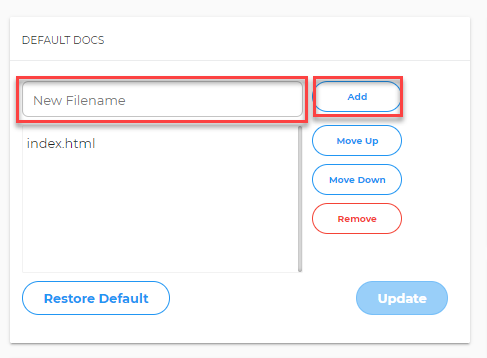
- To change the ranked order of a file, select the file, and then click Move Up or Move Down as needed to reposition the file in the list.
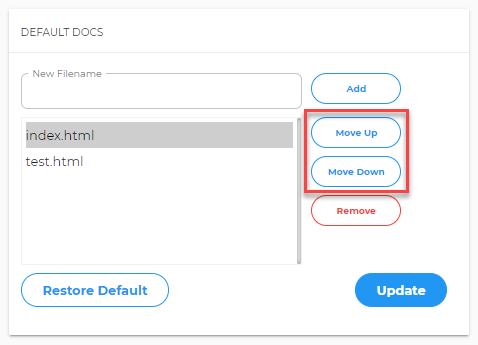
- To remove a file, select the file and then click Remove.
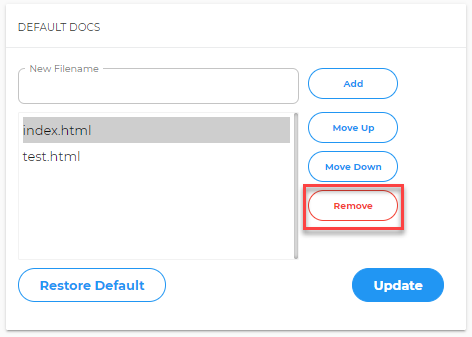
- To restore the default settings, click Restore Defaults.
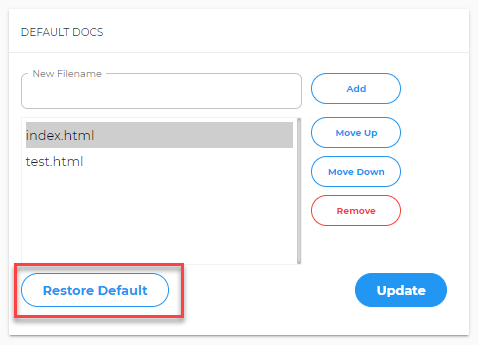
- To add a new file to the list, enter the filename, and then click Add. The filename displays at the bottom of the list.
- Click Update to save your changes.